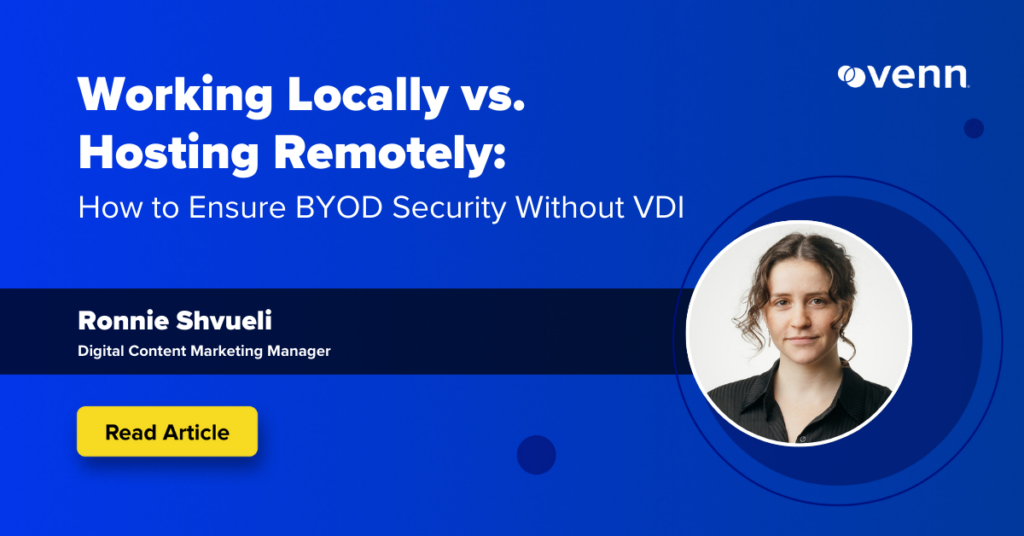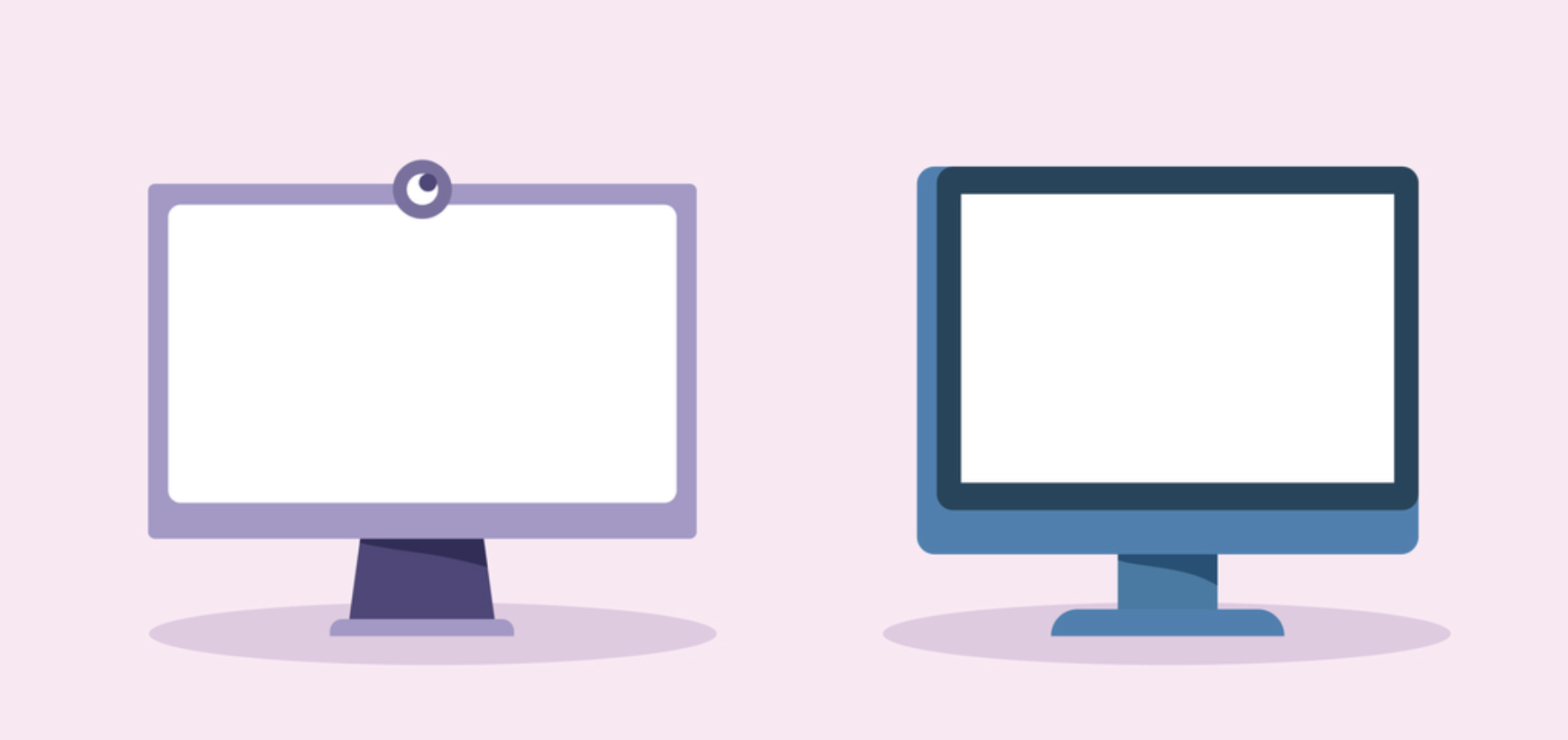For securing company data and applications on BYOD or unmanaged devices, IT and security teams can choose between solutions that allow employees and contractors to work locally (i.e. from the device’s hard drive) or solutions that remotely host applications and data (i.e. virtual desktops/DaaS). While working locally leverages the device’s own hardware for processing and storage, working with hosted applications and data shifts those tasks to remote servers or the cloud, requiring robust and reliable internet connectivity.
The choice made by IT and security will impact how sensitive data is secured, the ability to provide real-time services, worker productivity and even end-user privacy.
This blog will explore the key differences, benefits, and ideal scenarios for working locally versus hosting remotely. By the end, you’ll have a clear picture of how to balance performance, security, and cost efficiency for your team.
What Does Working Locally Mean?
Working locally on a device means that employees perform tasks, run applications, and store data directly on the physical hardware of their working device (or, in the case of a Secure Enclave, on a virtually mounted and encrypted hard drive on the device; separate from the user’s C Drive).
This means that all the processing, computations, and data access occur within the device itself, without relying on external servers, cloud storage, or remote computing systems that slow down connectivity.
In contrast, working hosted is when tasks, applications and data are handled through external servers, cloud storage, or remote computing systems. When working this way, the computing power and data storage are often offloaded to a network or cloud infrastructure, and employees have to access resources through an internet connection. This means the connectivity needs to be reliable, secure and robust.
In a nutshell:
- Working Locally: Seamlessly using applications on the employee laptop.
- Working Hosted: Using a VDI or other virtual service that requires logging into a server, with files saved in the cloud or accessed from a remote database.
Working Locally vs. Hosting Remotely: Key Differences
| Locally | Hosted | |
| Location of Processing | On device | On a remote server or in the cloud |
| Data Storage | Directly on the device’s hard drive or SSD, or on a Secure Enclave drive | On remote servers |
| Internet Dependency | Not required | Requires a stable and high-bandwidth internet connection to function |
| Performance | Depends on the device’s hardware capabilities | Depends on internet speed and remote system resources |
| Security and Privacy | Reduced risk | Transmitted data and external servers raise breach concerns |
Benefits of Working Locally
We’re used to thinking that secure remote work requires remotely hosting applications and data, but remote work can actually happen locally on an unmanaged device, and this method has multiple benefits.
- Faster Performance – When tasks run directly on the device, employees are not subject to latency caused by internet connectivity or remote servers. For organizations providing servers that rely on live communication, like call centers, this is critical for providing services and allowing for productivity. But even back office or strategic work can’t be done when systems freeze and employees have to sit around and wait for pages and applications to load.
- Greater Control Over Data – When data is stored on the device,organizations have greater control over access and the risk of third-party breaches is reduced. This is because sensitive files and information don’t leave the device, reducing exposure to potential interception or unauthorized access in the cloud.
For endpoint protection and for protecting business data, organizations can implement security methods that protect against endpoint attacks, like EPP, encryptions, or a Secure Enclave.
- Cost Efficiency – VDIs are often costly, requiring payment for cloud storage, virtual services and licenses. Working locally eliminates many of these costs, resulting in hundreds of thousands of dollars saved. Calculate how much you can save here.
- Customizability – VDIs often require PCs and slow down the native device experience. Working locally allows employees to use devices and workflows they already know and love, be it PC or Mac. Since BYOD is also supported with VDI, they can also configure their device to match their needs, without limitations set by cloud providers or virtual systems.
- Reduced IT Overhead – Enabling users to work locally on unmanaged devices is simpler and requires fewer resources than maintaining complex VDI infrastructure, especially if you implement the right BYOD security solution. Updates and maintenance for local applications can be handled directly without needing to coordinate with central servers or IT administrators.
When to Work Locally?
Overall, working locally is recommended if your needs answer at least one of the following criteria:
- You have high-performance needs that can’t rely on internet dependency (e.g., call center services, telehealth).
- You have sensitive data or privacy concerns (e.g., legal, financial, or medical documents) and you need complete control over that data on unmanaged devices.
- You need to meet compliance regulations like HIPAA, PCI, SOC, SEC, FINRA, CMMC, NAIC, and more.
- You’re operating a BYOD or unmanaged device workforce, permanently or seasonally, and need a solution that can be easily deployed, onboarded and (eventually) wiped away.
How Secure Enclave Technology Supports Working Locally
A Secure Enclave creates a separate, secure workspace on a personal or unmanaged device, isolating work-related activities from personal activities to prevent cross-access.
Venn’s Blue Border™ utilizes this type of technology to secure company data and applications on any unmanaged or personal computer used by remote employees or contractors without locking down every PC or dealing with virtual desktops. Similar to an MDM solution but for laptops – work lives in a company-controlled Secure Enclave installed on the user’s PC or Mac, where all data is encrypted and access is managed.
Work applications run locally within the Enclave – visually indicated by Venn’s Blue Border – isolating and protecting business activity from any personal use on the same computer. Company data is secured without controlling the entire device while ensuring end-user privacy for everything outside the Blue Border. As a result, IT teams can easily support BYOD workforces without the cost, complexity, and usability challenges of VDI.