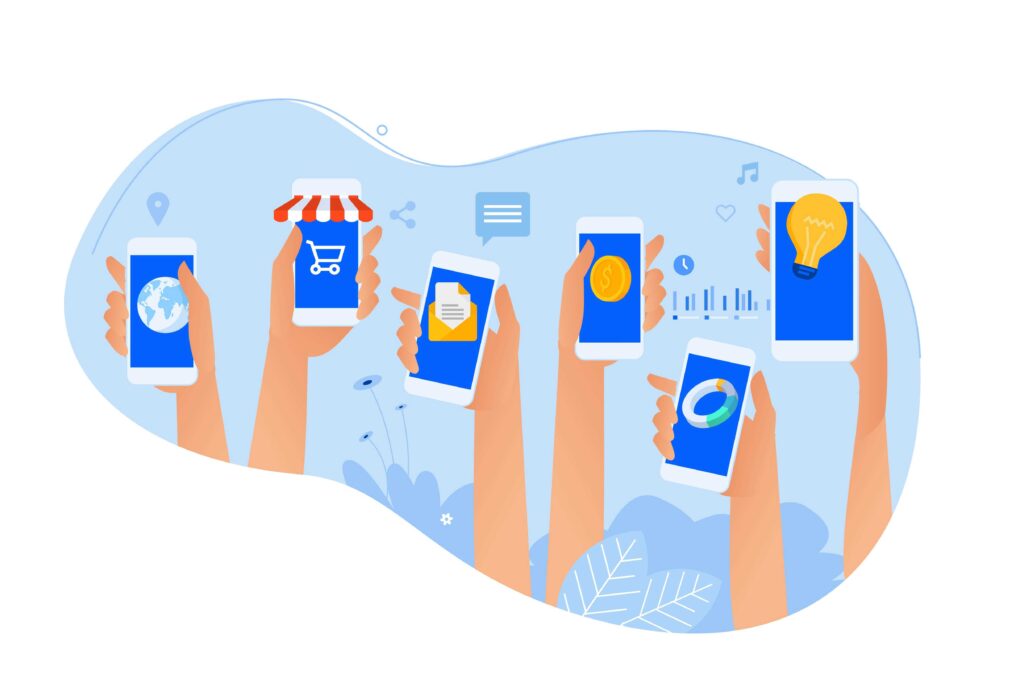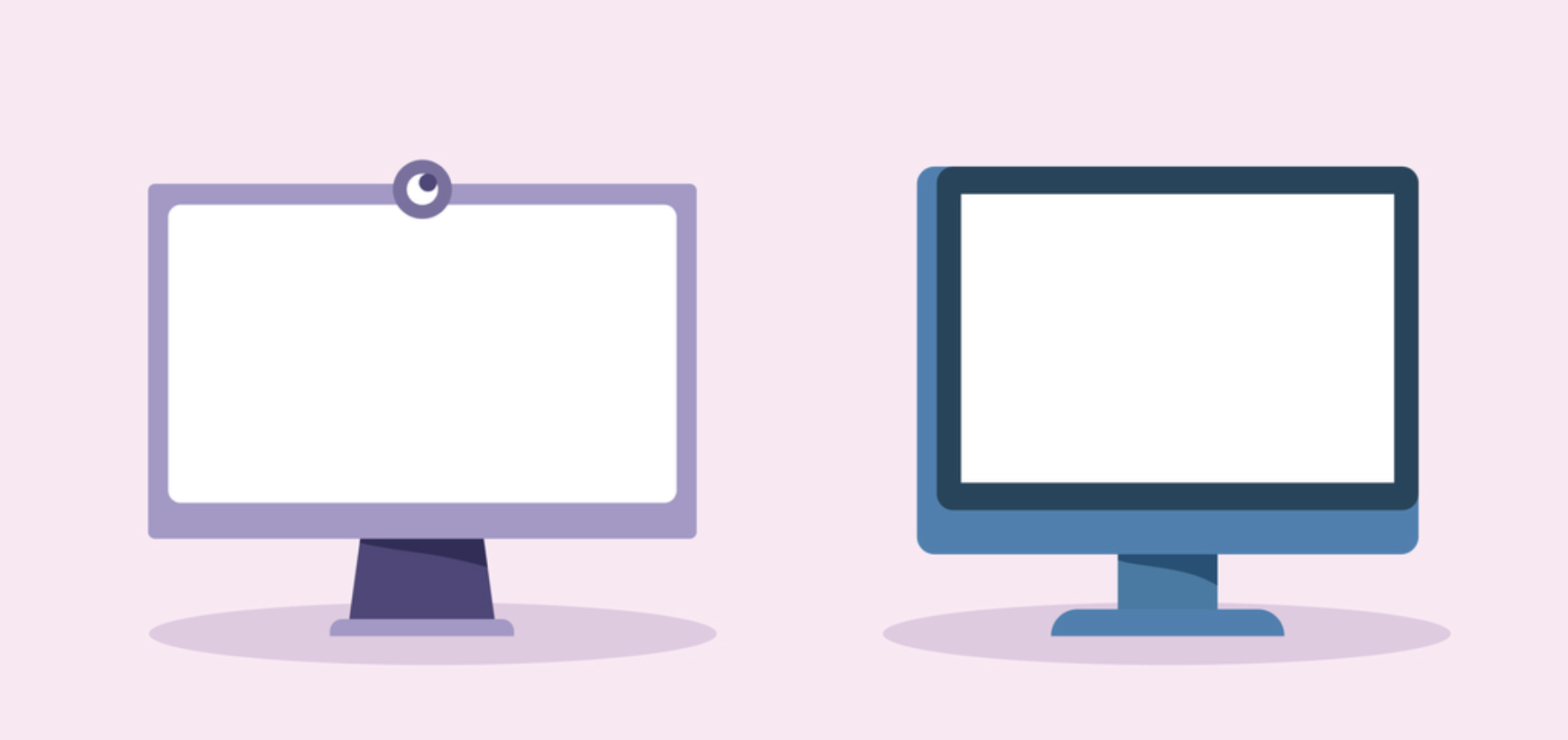Welcome back to “Introducing Venn,” where we showcase some of the features that make Venn one of the leading secure remote workspaces on the market. Last time, we went over how Venn’s Secure Enclave technology helps protect sensitive company information, check that blog out here! Today we’ll be discussing how to enroll a mobile device with Venn to allow streamlined, secure access to work information on the go. Let’s dive in!
Enrolling a User in Venn
Getting your employees set up with the Venn platform is a seamless process. First, the user needs to navigate to their profile dropdown within the access client. From there, they can select “Enroll my device” and when prompted scan a QR code with their phone.
The QR code will direct the user to a webpage, where they’ll have the option to select the operating system of their device before beginning the enrollment flow. After being redirected after downloading your profile you’ll sit through a brief device check process. Following that you’ll see that you have two separate sets of applications: one for work and one for personal use. Just like on computers, Venn for mobile devices allows you to keep all work protected from personal use.
Setting up your work profile with Venn will automatically start downloading all the apps you need to do your job, as set up by your company. One of these is the Workplace app, where you can go ahead and finish your application setup! Now you’re free to work safely with all your sensitive information within the secure perimeter created by Venn.
Book a demo here and find out more about how you can protect your company’s sensitive info today!