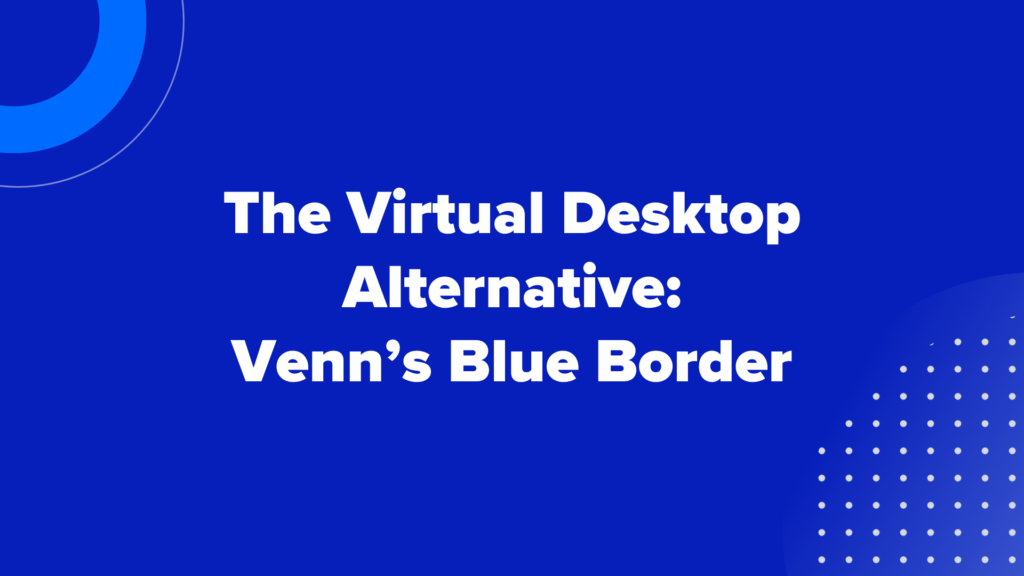Can you overcome VDI Latency?
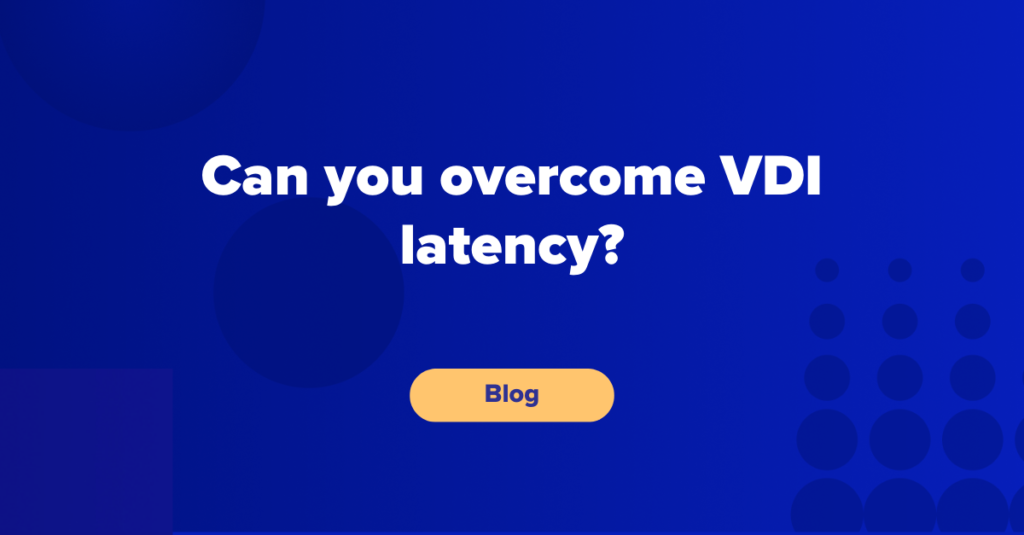
VDI Network Latency
Benjamin Franklin so famously quoted that in this world, “nothing is certain except death and taxes.” While this may be true, there are also certainties within technology, and more specifically in the digital computing space. If you are accessing a remote session, albeit a desktop, server, or app across a network, there will be a varying amount of latency. The truth is that no one likes latency, but it cannot be avoided if you are using virtual desktop infrastructure (VDI) to get work done.
Network latency, as defined by Amazon is “the delay in network communication” and “the time that data takes to transfer across the network.”
When using a virtual desktop for basic real-time operations like video conferencing or document editing, you can usually spot network latency becoming an issue fairly quickly. You will experience a delay in keyboard typing or the video can become choppy and unbearable to watch.
End users will often complain that their VDI Desktop is slow, stuttering, or unusable. Knowing where to start troubleshooting for an Admin can sometimes be tricky. Using tools like Amazon’s Workspaces Connection Health Check or Azure’s Azure Virtual Desktop Experience Estimator here is a quick and easy way to know what your Round Trip Time (RTT) is in milliseconds to the virtual desktop infrastructure. Typically, under 100ms is recommended for a strong connection. If you are seeing delays up to 300ms, users may begin to notice the delay in keyboard strokes, mouse movement is no longer smooth and you will start to see issues in video quality. Anything over 300ms is not recommended to maintain a stable VDI connection and users will begin to complain if trying to work from it.
The shift to DaaS (Desktop as a Service) or cloud-backed virtual desktops hasn’t improved this issue of VDI network latency. The machines you are connecting to might be hosted on more secure infrastructure and be easier to manage, but you still have many hops or routers to traverse in order to connect. If improperly configured, there might actually be higher latency when migrating to DaaS based on your proximity to the physical data center.
Improving VDI Network Latency
There are also some steps a user can take to improve their VDI network latency. While an end-user has zero control of where packets flow after leaving their home for a VDI connection, the home WiFi connection can often be improved upon. Users can take steps to improve their connection by starting with a few simple tips:
- Move Closer to the WiFi router. If you are working at the opposite end of the house from your access point, you will not reach your full speed.
- Disable any unnecessary firewalls/proxies that might be blocking the VDI traffic. Excessive scanning by an antivirus might cause issues with being able to connect.
- Make sure your network adapter and wireless router are running updated versions.
- If you have noisy neighbors (kids streaming YouTube / PlayStation & Netflix at the same time), your connection might be suffering. Try setting the QoS on your Wireless Router to prioritize your connection to see if that helps.
- Finally, try switching to a wired connection if possible. In some cases, that can improve connection.
For some users, especially those that may be less tech-savvy, asking them to figure out all of these steps may be stressful. The burden is shifted to the user to solve the problem and increases their frustration while reducing their productivity in trying to troubleshoot.
And even with the aforementioned workarounds, you might still only see minimal improvements in your connection and response time. This is when IT admins will need to further investigate and see what infrastructure changes may be required to allow more connections, increase the bandwidth, or change how connections are being tunneled.
The staffing required to help manage and monitor this infrastructure for VDI also comes at a hefty cost to the organization. Depending on the size of the environment, there can easily be 3-5 dedicated engineers hired just to manage the back-end infrastructure, networking components, operating system updates, and help desk troubleshooting. With the staff also comes the tools needed to monitor issues like latency, hardware failures, problematic servers, and Windows patches. These tools, along with the skilled individuals and the licensing costs required from a given vendor, will leave most companies in sticker shock. And even then, this can’t guarantee that a certain remote connection will not be plagued by further network latency issues.
VDI Alternatives
While VDI was a great option when first introduced, the cost, complexity, and conundrum of network latency, among other issues, are far too great. Luckily, there is a completely new approach to enabling BYOD workforces without the cost and complexity of virtual desktops. With a Secure Enclave, work lives in a company-controlled container installed on the user’s computer, where all data is encrypted and access is managed. Since all applications run locally within the Enclave, end-users can securely run business applications on their personal machines without requiring an encrypted internet connection to a server hosted somewhere across the country. It provides a faster connection to get established and you no longer have to worry about it becoming sluggish or degraded when the home network becomes saturated with other devices streaming games or videos. Using a Secure Enclave provides a seamless end-user BYOD experience, complete data security, and no more headaches for IT teams.
Venn’s Blue Border™ is doing just that.
Our patented technology protects company data and applications on unmanaged computers used by contractors and remote employees without VDI. Customers are empowered to achieve the cost savings and workforce agility of BYOD, while ensuring robust data protection and compliance. With Venn, work lives in a company-controlled Secure Enclave – visually indicated by Blue Border™ – protecting and isolating business activity from any personal use on the same computer. Join the 700+ organizations, including Fidelity, Guardian, and Voya, that trust Venn to meet FINRA, SEC, HIPAA, NAIC, and SOC 2 standards.
To learn more about this new, VDI-free approach to securing sensitive data on BYOD, visit venn.com.
More Blogs